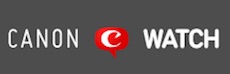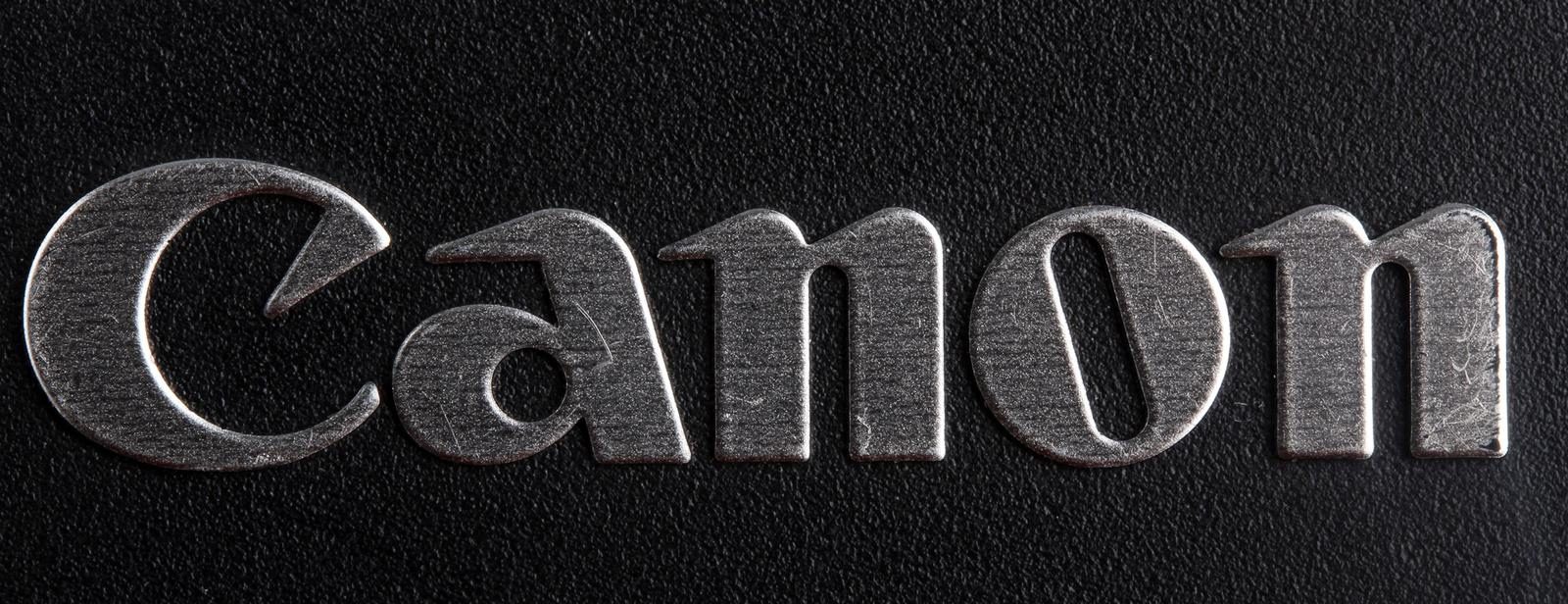Canon released a bunch of firmware updates today. See below. Please note: I am linking…
How To Visit ANY Site Without Getting Annoyed By Ads (and trackers)
Are you annoyed by ads and trackers? Of course you are. Do you want to get rid of them? Of course you do. I have you covered with a set of simple instructions.
I would like to show you how you can surf any site without ads and trackers bothering you. This applies also to those sites that ask money for a supposedly “pro” experience on their site (i.e. without ads). You do not need to spend any money for that. Let me show you how. It’s easy and you do not need to be a hacker to do it.
I show you how to do it using the Firefox browser, but it can easily be adapted to other browsers too. We use two Firefox extensions to block ads and trackers, and one to get rid of annoying cookie-acceptance banners (and of banners that ask you to pay and try to hide the possibility to navigate the site without paying). The three extensions are:
- Privacy Badger: Privacy Badger is a browser extension that helps to protect your privacy while browsing the web. It automatically learns to block invisible trackers and advertisers who do not respect the “Do Not Track” setting in your browser. By blocking these trackers, Privacy Badger prevents advertisers and other third-party trackers from secretly tracking your browsing habits.
- uBlock Origin: uBlock Origin is an efficient and lightweight ad blocker that not only blocks ads but also helps protect your privacy by blocking trackers. It offers a wide range of filter lists and allows users to create custom rules for enhanced control. The extension helps to improve browsing speed and reduces the risk of malware infections by blocking malicious content.
- I Don’t Care About Cookies (optional): This extension helps you get rid of annoying cookie consent notices on websites. While cookies are essential for many websites to function properly, the constant pop-ups and consent requests can be disruptive. “I Don’t Care About Cookies” simplifies your browsing experience by automatically accepting or hiding cookie notices (it always tries first to accept only the necessary cookies).
All three extensions are free of costs, serious and trustworthy, and can be used without concerns. All three extensions work “out of the box” with standard settings. That said, let’s now move on to the step-by-step tutorial to install these extensions in the Firefox browser:
Step 1: Open Firefox
Launch the Firefox browser on your computer.
Step 2: Access the Firefox Add-ons Manager
Click on the menu button (three horizontal lines) in the upper-right corner of the browser window, and then click on “Add-ons and Themes” or simply press Ctrl+Shift+A to open the Add-ons Manager.
Step 3: Search for the extensions
In the Add-ons Manager, type “Privacy Badger” in the search bar and press Enter. Repeat this process for “uBlock Origin” and “I Don’t Care About Cookies” in separate searches.
Step 4: Install Privacy Badger (after having it searched as in step 3)
Locate “Privacy Badger” in the search results, click on it, and then click on the “+ Add to Firefox” button. A prompt will appear, click “Add” to confirm the installation. After successful installation, you’ll see a Privacy Badger icon in your browser’s toolbar.
Step 5: Install uBlock Origin (after having it searched as in step 3)
Locate “uBlock Origin” in the search results, click on it, and then click on the “+ Add to Firefox” button. A prompt will appear, click “Add” to confirm the installation. After successful installation, you’ll see a uBlock Origin icon in your browser’s toolbar.
Step 6: Install I Don’t Care About Cookies (after having it searched as in step 3)
Locate “I Don’t Care About Cookies” in the search results, click on it, and then click on the “+ Add to Firefox” button. A prompt will appear, click “Add” to confirm the installation. After successful installation, you’ll see an “I Don’t Care About Cookies” icon in your browser’s toolbar.
…and you are done.
Now, you’ve successfully installed all three extensions in your Firefox browser. Be sure they are all three activated. They will automatically start blocking ads, trackers, and silently bypass cookie banners, providing you with a more streamlined browsing experience. Not bad, eh? Now try it out on some sites you know are pestering you with ads and similar s**t.
Enjoy an ad- and tracker-free Internet experience, for free :-)