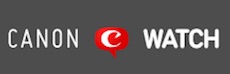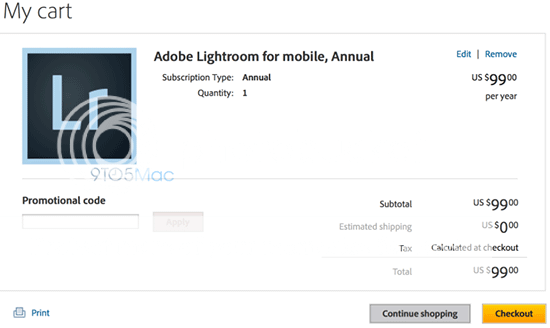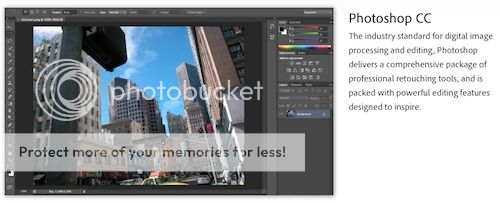How To Use Folders In Adobe Lightroom 5
Nice 3:30 minutes video about how to see and manage your folders in Adobe Lightroom 5 by kelbymediagroup on Youtube.
[via PF]This video is all about folders. It’s probably one of the most-asked-about topics I hear from Lightroom users everywhere. The Folders panel in the Library module is where your photos are stored. So, before keywords, collections, stars, ratings, smart collections or anything else like that, you have folders in their simplest form. And understanding how that panel works is important. So here’s a few little tips and tricks around working with folders that can make it a little easier to navigate.