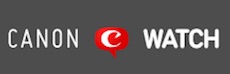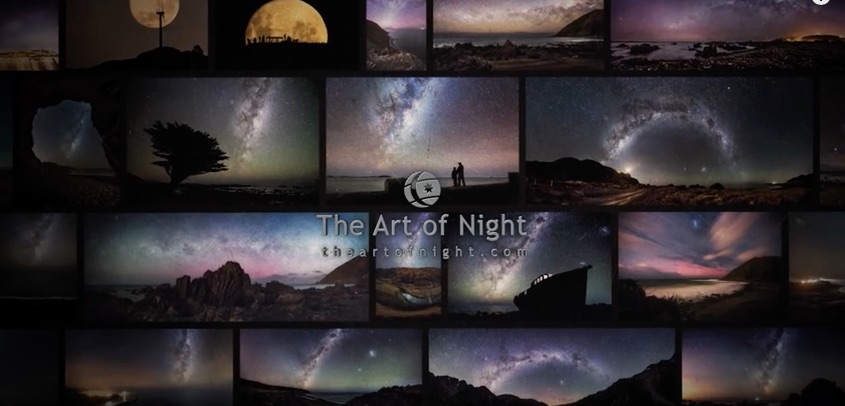“NYC Layer-Lapse” is an amazing display of New York City (and shot with Canon gear)
We featured other works by time-lapse photographer Julian Tryba in the last years. Tryba’s latest effort is a layer-lapse of New York City, NYC Layer-Lapse.
You may wonder what a “layer-lapse” is. Julian Tryba describes it as follows:
Traditional time-lapses are constrained by the idea that there is a single universal clock. In the spirit of Einstein’s relativity theory, layer-lapses assign distinct clocks to any number of objects or regions in a scene. Each of these clocks may start at any point in time, and tick at any rate. The result is a visual time dilation effect known as layer-lapse.
You have to watch the video to grasp the idea entirely.
To realize NYC Layer-Lapse Julian Tryba made 22 trips to New York, spent 352 hours filming, paid $1,430 in Parking Fees, drove 9,988 miles, and took 232,000 pictures. As you can see this is way more than a weekend project. He used five Canon DSLRs (Canon EOS 5Ds, EOS 5D Mark III, EOS 5D Mark II, EOS 6D, EOS 7D), a Sony A7rii, and a bunch of lenses (Canon 200-400mm, Canon 100-400mm ii, Canon 70-200mm 2.8 ii, Canon 16-35mm 2.8 ii, Canon 24mm f1.4 ii, Canon 24-70mm 2.8 ii, Zeiss T* 50mm 1.4, Canon 135mm f2, Sony G 16-35mm 2.8, Canon 24-105mm, Rokinon 20mm 1.8).
NYC Layer-Lapse is not your usual time-lapse clip, it is a work of art born from passion and hours of work. More about how it was made can be read here. Kudos!