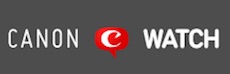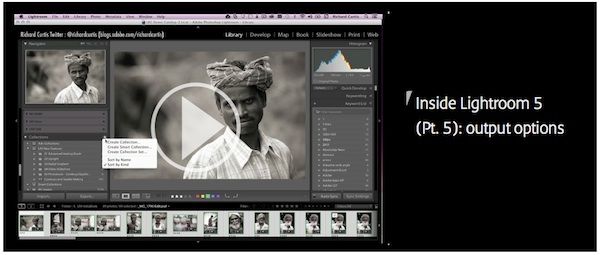As fstoppers puts it: it’s the most important setting you should care about in Lightroom, and it is turned off by default. This setting comes to help in the case your Lightroom catalog gets corrupted. The setting we are talking about is “Automatically write changes into XMP”. The XMP files are so-called “sidecar files” and they contain all settings you applied to a picture. If the setting is on, Lightroom will constantly save all the changes you made into an XMP file. Should your catalog disappear the changes you made to your precious pics are still there. Not bad, uh? There is a drawback though: this setting could slow down Lightroom a bit.
You can turn it on in the Catalog Settings of Lightroom
- Mac OSX > Lightroom > Catalog Settings > Metadata
- Windows > Edit > Catalog Settings > Metadata
An XMP file will be created only if you work with CR2 files. If you work with DNG, JPEG, TIFF, or PNG files all the XMP data will be written directly inside these files. Another drawback is that there is no history of your edits that will be saved with XMP data.
An alternative to this setting, if you want to stay on the safe side, is a smart backup strategy, which, among other things, means that you should backup your LR catalog to different places.
[via
fstoppers]